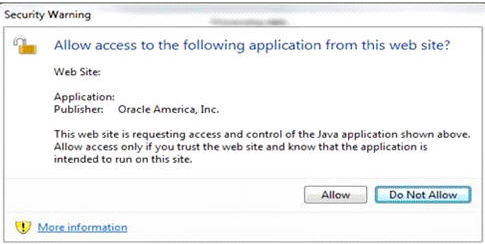14
Feb2018
Using Fill Down in Primavera P6 – video
This short video shows how to save time scheduling your projects by using the “Fill Down” feature in Primavera P6. Add this shortcut to your routine to become a more effective scheduler. For more information about our instructor led, in-person training courses at CBA check out our Class Schedule.
read more16
Oct2013
Primavera P6 Service Alert

On October 15th, Java released a critical patch update to Java Runtime Environment (JRE) release – 1.7.0_45. If upgrading the JRE to this release, the Primavera P6 Web Access module of the P6 EPPM product line, which utilizes LiveConnect applets in the browser, will start generating errors.
If you are experiencing any issues
Contact Us! We are here to help!!
Alert Applies to:
Primavera P6 Enterprise Project Portfolio Management – Version 7.0 and later
Information in this document applies to any platform.
Description
On October 15th, Java released a critical patch update (CPU) which will require download and upgrade to the following Java Runtime Environment (JRE) release – 1.7.0_45. If upgrading the JRE to this release, the P6 module (also known as Web Access) of the P6 EPPM product line, which utilizes LiveConnect applets in the browser, will start generating one or both of the following prompts:
• “Security Warning – Allow access to the following application from this web site?”
• Available Options: ‘Allow’ & ‘Do Not Allow’.
Screen Capture Example:
• “Security Warning – This web site is requesting access and control of the Java application shown above. Allow access only if you trust the web site and know that the application is intended to run on this site. Allow access to the following application from this web site.”
• Available Options: ‘Yes’ & ‘No’ & ‘Help’
Screen Capture Example:
Occurrence
This will occur for every P6 EPPM release, P6 (also known as Web Access) module.
Symptoms
See the description field above for symptoms when loading applets in P6 using JRE 1.7.0_45
Workaround
To remediate these prompts for the P6 EPPM P6 module, Oracle Primavera will be releasing fixpacks (see patches section below for further patch detail). Until fixpacks become available and are applied to your P6 EPPM release, you can use the following workaround to suppress these prompts:
• Select the ‘Allow’ Prompt or ‘Yes’ prompt for successful loading of applets. Note: This prompt will occur for each applet.
If you have previously select the ‘Do Not Allow’ prompt or ‘No’ prompt and the applets fail to load, refer to the following instruction to clear your java cache for allowing selection to the ‘Allow’ or ‘Yes’ prompts: http://www.java.com/en/download/help/plugin_cache.xml
read more6
Aug2013
Lessons Learned at the Tip of the Spear – Part 2
Terry’s Oracle P6 v8.x EPPM Deployment Hurdles
Terry’s Oracle P6 v8.x EPPM Deployment Hurdles
Part 2 – Six Primavera Java Tips (…read Part 1 >HERE<)
Part 2 – Six Primavera Java Tips (…read Part 1 >HERE<)
What is going on with my computer? It seems that every time I visit our Primavera website or launch my Primavera client software, I get errors.
With 90% certainty, I can say your trouble is rooted in your Java setup. Additionally, you probably have software issues elsewhere on your PC which are rooted in this same problem…until now, you just haven’t been motivated enough to ask questions or to try to fix them yet.
What is “Java”?
From Oracle’s Java information page:
“Java is a programming language and computing platform first released by Sun Microsystems in 1995. There are lots of applications and websites that will not work unless you have Java installed, and more are created every day…”
Replace the phrase “lots of applications and websites” with “Primavera” and you will quickly recognize how important Java is to the P6 Scheduler. You simply can’t use Primavera software without Java.
How do I get Java for my Primavera Software?
The good news: Java is free, freely accessible on the web, and can be downloaded in a couple mouse clicks.
Essentially, you point your browser at http://www.java.com/ and click the giant “Free Java Download” button.
If you don’t have Java at the time you install your P6 system software, Oracle takes the liberty of installing Java for you. Is that a good deal, or what?!
What problems can happen if my Primavera Java is wrong?
Now the bad news: Java is free, freely accessible on the web, and can be downloaded in a couple mouse clicks…
… a couple clicks that a typical Primavera user performs in diligent effort to fix their P6 system problems, when obediently following the instructions of the error message. Are you starting to get the picture?
Here’s the problem: Unlike most other software, Java does not replace itself with an updated or revised version. It simply adds another installation to your existing version, and expects your very powerful computer to figure out what to do with all the details. If, (following the directions given by the now spiraling-out-of-control error messages prompting you to do so), you keep going to the aforesaid website to download the “latest version”, you will simply compound the problem.
Amazingly, your first indication that you have problems developing with your Java installation may be a loud noise emanating from your computer. The noise you hear is your computers cooling fan going into high speed, literally because the CPU is working so hard to get the Java mess sorted out!
Oh, and your Primavera software will continue to give you trouble and errors, looping you back to www.java.com for yet more “free software”.
Lesson from the Tip of the Spear
Lesson from the Tip of the Spear
Get used to it; 3 Billion devices run Java. Your Primavera installation runs Java. Like it or hate it, we need Java as much as we need the operating system. We are all well served to sharpen our technical skills on this foundational piece of software.
Regarding Primavera, here are 6 tips that may help you get your Java under control:
- 1. If terms like “Plugin”, “JDK”, “JRE”, or “Applet” confuse you, DO NOT ATTEMPT TO FIX YOUR JAVA. Instead, contact CBA for help. When Primavera gives you Java trouble, getting the right eyes on the problem saves time, money and frustration. We specialize in getting your Primavera problems fixed right, in short order. Critical Business Analysis, Inc
- 2. Despite what Oracle recommends, Turn off the Automatic Update feature in Java. The method for turning off automatic Java updates varies with the version and your operating system. Go to www.java.com for detailed instruction.
- 3. Uninstall all but one Java update. It is particularly important that you go to www.java.com for details on how to get older versions uninstalled. Make sure the one you have is compatible with your Primavera software. (Older P6 versions likely require use of specific update packages).
- 4. Try a different browser. Firefox has consistently been my “Go-To” browser to diagnose problems with Primavera and Java.
- 5. Look for the symptoms of other Java issues. Web page applets and plugin’s that don’t work, desktop executable programs or batch files that appear briefly then go away without doing anything, software that does not display correct and full interface views, and many other abnormalities are symptoms that your Java may not be installed properly.
- 6. Learn how to set “Environment Variables” for Java. I realize this tip will seem very “geeky” to most schedulers – it’s a stretch and you may not “get” why I added it. Simply stated, Environment Variables are a gold mine of great new skills. Once you learn a few things about them, and know which ones you have, you will be able to beat almost anything Java throws at you.
15
Jul2013
Monthly Actual Cost Values Not Matching Stored Period Performance Values for Actual Costs? Why?
Understanding How Costs Display in P6 R8
Understanding How Costs Display in P6 R8
So you’re viewing a monthly display on the Team Usage page in the web and wondering why the Actual Cost values each month do not match your monthly stored period performance values for Actual Cost. Don’t be alarmed. Your database has not been corrupted by a super bug, and possibly more important, you did not screw anything up!
The P6 Stored Period Costs will never match up month to month with the Actual Costs shown on the spread in the Team Usage view. In P6 web, the Team Usage view is designed to take the overall Actual Cost for an activity and distribute it based on the elapsed duration of the activity. Like it or not, the Actual Costs will display based on the number of days in each month; what “it” views as elapsed time. This is true whether you have an integrated solution for updating actuals in P6, you are using timesheets (Progress Reporter) or you have manually entered in actuals at the activity level. If you need an Actual Cost spread based on stored periods, the best way to get that information is from the Resource Assignments view in the web or P6 Professional client tool. The Assignments view in both of these tools allow you bring in Period Actuals based on Stored Period Performance Financial Periods.
So what good is the Team Usage page if you can’t use it for Actual Costs? If you’re looking to forecast costs and need to know what your Remaining Costs are by month, for example, the Team Usage page is your quickest option in the web because it doesn’t need any filtering and little,if any, formatting. The Remaining Costs are simply spread through the remaining duration of the activity. P6 also takes into consideration any resource curves that may be assigned when creating the Remaining Cost spread. So now that the expectations are clear, you and the Team Usage page can be friends again!
read more